Module 2: Lesson 2: Topic 3: Exploring the CORC Interface
After creating a Reporting Profile, this is the screen that ALL CORC Users will see. The User is
being asked to verify the contact information for the Hospital. If this information is not kept
current, HCAI will have no way to keep updated on contacts for hospitals.
A sample of this screen is shown below, with more information about the screen provided after the image...
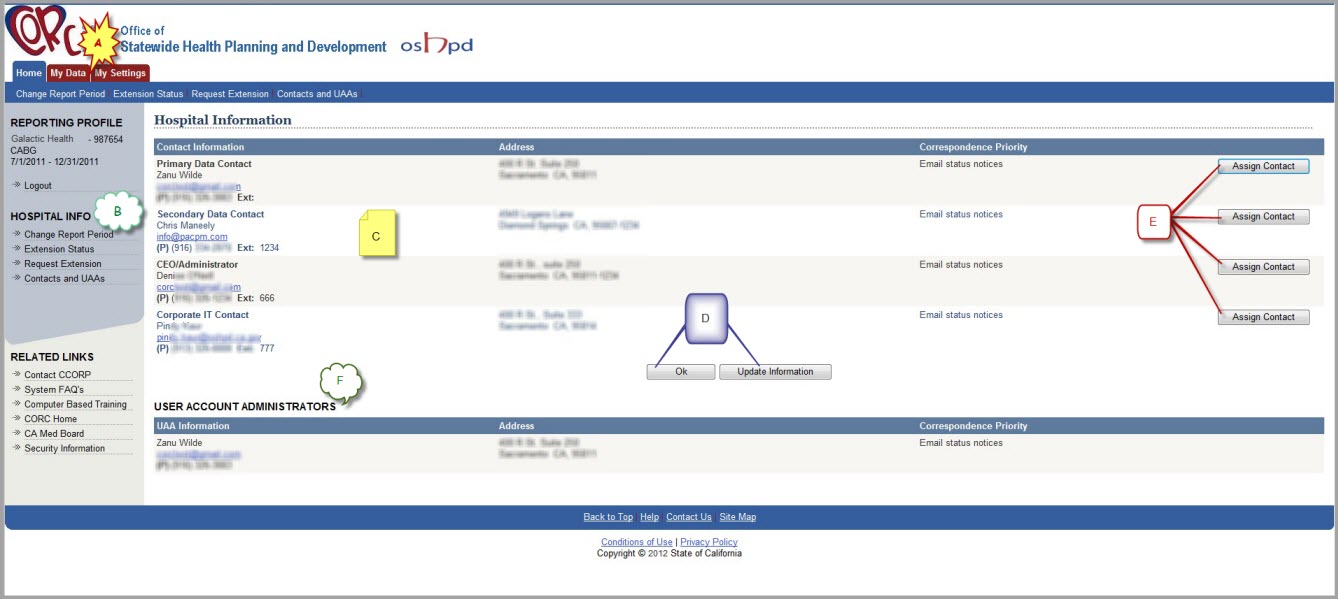
A. CORC Application TABS
These are the TABS used in the CORC application.
TABS are how users navigate through CORC to the main functions
available in CORC. In CORC, there are three TABs:
- Home
- My Data
- My Settings
These TABs, and the functions available on each, are outlined in more detail in the CBT on the section for
Hospital Users
[Module 3]. A brief outline for each is provided below:
Home TAB
Once signed in and the Reporting Profile is selected, the user is directed to the
Home TAB.
In short, this TAB allows the user to:
- Change their Reporting Profile
- Update Contact and UAA information
- View their extension status
- Request a Due Date extension
My Data TAB
Most of the work performed by the hospital's data submitter is done on the
My Data TAB.
In short, this TAB allows the user to:
- Submit their data to CORC
- See the summary results of their submission to CORC
- View summary or detail errors associated with a submission
- Review/Update/Delete records submitted to CORC
- Add records directly into CORC via an online entry form
- Review various reports (such as a Data Quality Report) online
- Read/Download files sent securely to their hospital via CORC
My Settings TAB
There are only
TWO functions on the
My Settings TAB that ALL users can access. They are:
- Hospital Contacts
- Change Password
B. Home TAB Navigation
These are the functions that can be performed on the Home TAB. They will be covered in more detail
in the upcoming Lessons.
C. Hospital Information
Contacts for the Hospital are shown in this area (blurred on the screen to protect sensitive information) and include:
- Primary Data Contact
- Seconday Contact
- CEO/Administrator
- IT Corporate Contact
Information for each of these Contacts include:
- Name
- Mailing Address
- How the contact prefers to be contacted
- Email Address
- Phone Number (including any applicable phone extension)
- Fax Number
D. Control Buttons
If the Hospital Contact information is correct, press the
[OK] button to continue
with the CORC application. If changes need to be made, however, press the
[Update
Information] button, which will allow the CORC User to update this information.
E. Assign Contact Buttons
If the Contact needs to be changed, press the corresponding
[Assign Contact] button
and assign the appropriate contact.
F. User Account Administrators
In this area, the UAA's for the Hospital will be shown (again blurred on this screen).This contact information includes:
- Name
- Mailing Address
- How the contact prefers to be contacted
- Email Address
- Phone Number (including any applicable phone extension)
- Fax Number