Module 3: Lesson 4: See My Cases
The following screen is displayed by selecting 'See My Cases' from the Data Transmittal Navigation
area on the left.
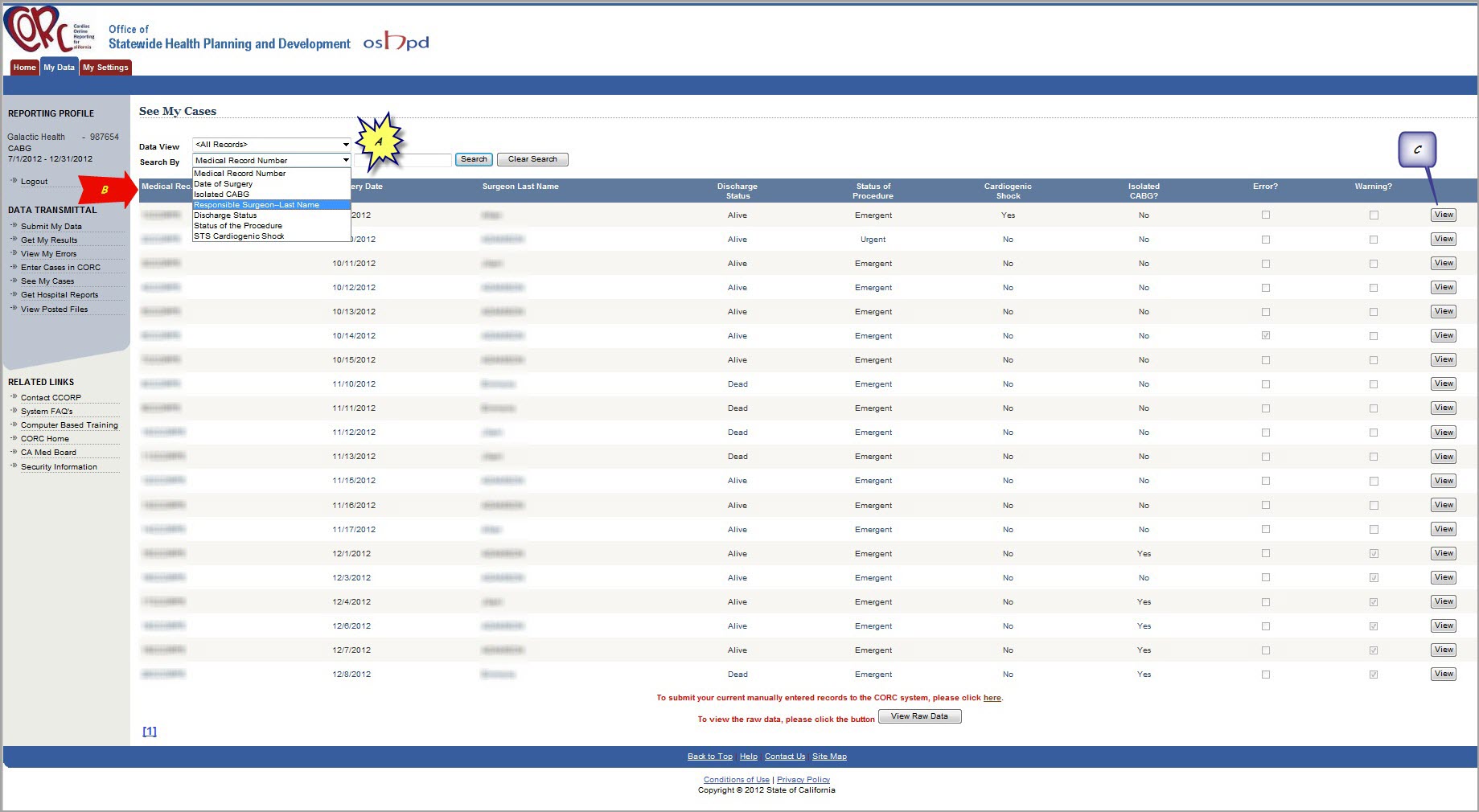 A.
A. In this area, selections may be made to display only those submitted CABG Data records that
meet the search criteria. For example, the CORC User may desire to view only the cases for a
specific surgeon. This can be selected from the drop-down list as shown.
B. Here, Summary Information on the case records contained in the CABG Data file submitted to HCAI
is displayed. This summary information includes:
- Medical Record Number
- Surgery Date
- Surgeon Last Name
- Discharge Status
- Status of Procedure
- Cardiogenic Shock
- Isolated CABG
- Record in ERROR?
- Record in Warning?
- A 'VIEW' button that can be selected to display detailed information for that case record
C. A 'VIEW' button that can be selected to display detailed information for that case record.
After pressing the 'VIEW' button on a specific CABG Data record, the screen will gray out and a moving
'candy stripe' will be displayed while that information is being retrieved by the system. This same type
of
Busy notification appears when 'filtering' the list of cases. For example, as mentioned previously,
if the hospital user wants to see all the cases entered for a specific surgeon, that surgeon's name may be
entered in the
Search data field
(A). When the
Search button
(B) is pressed, this
Candy Stripe (C)
is displayed on the screen (circled in
RED). A sample of this is shown below.
When the screen returns,
ONLY the 'filtered' information is displayed.
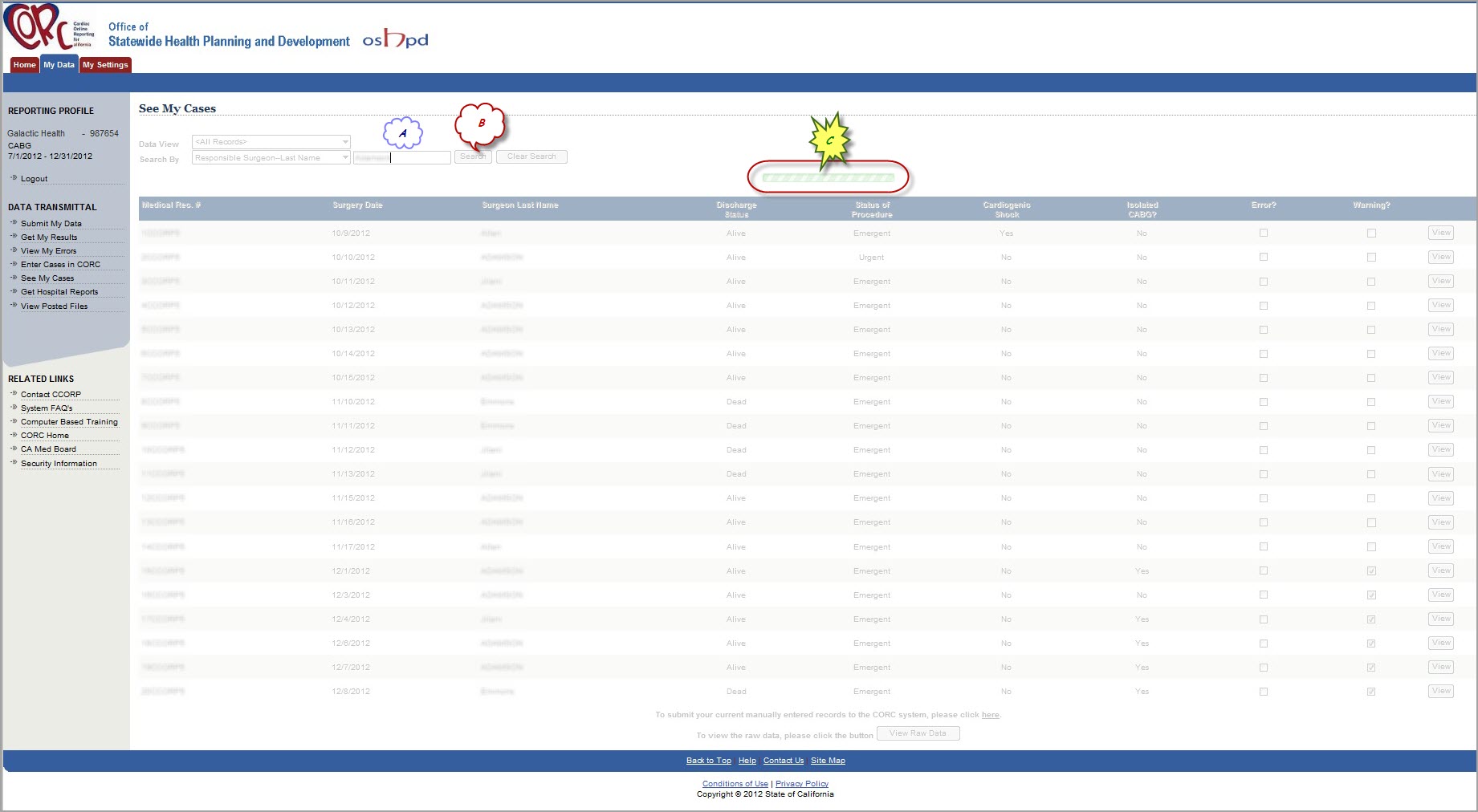 Click >>NEXT<< to see how to submit corrected online CABG Data records...
Click >>NEXT<< to see how to submit corrected online CABG Data records...